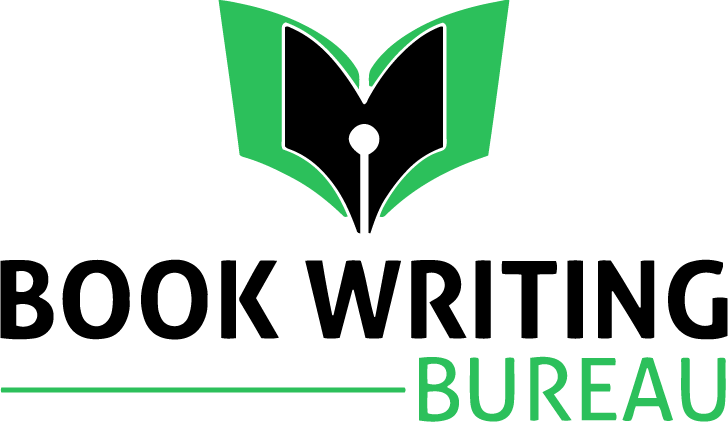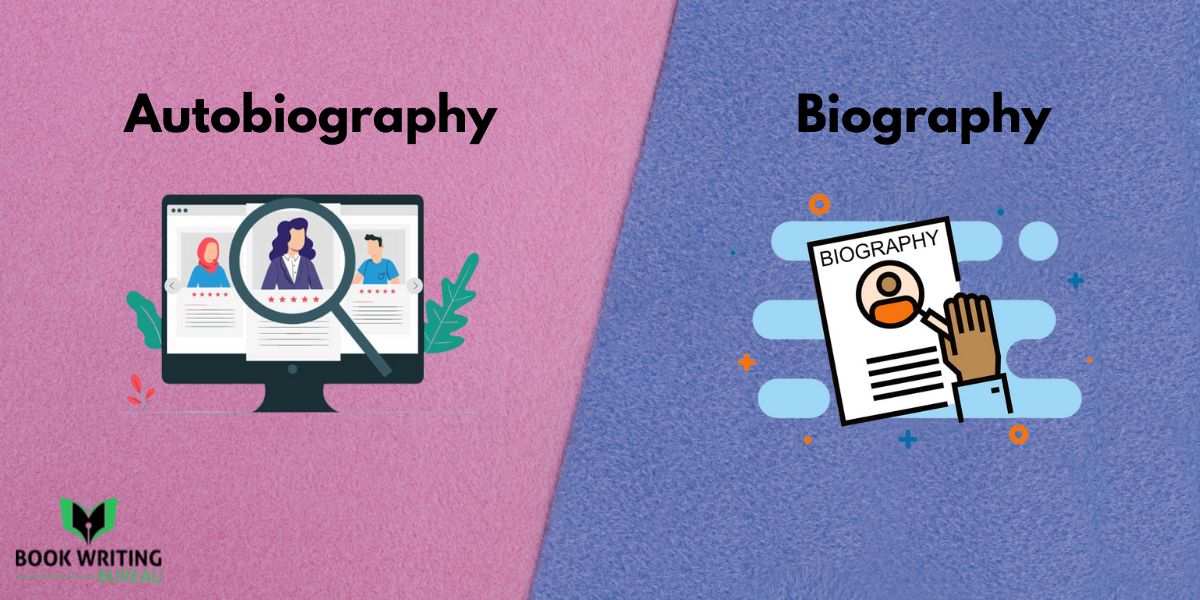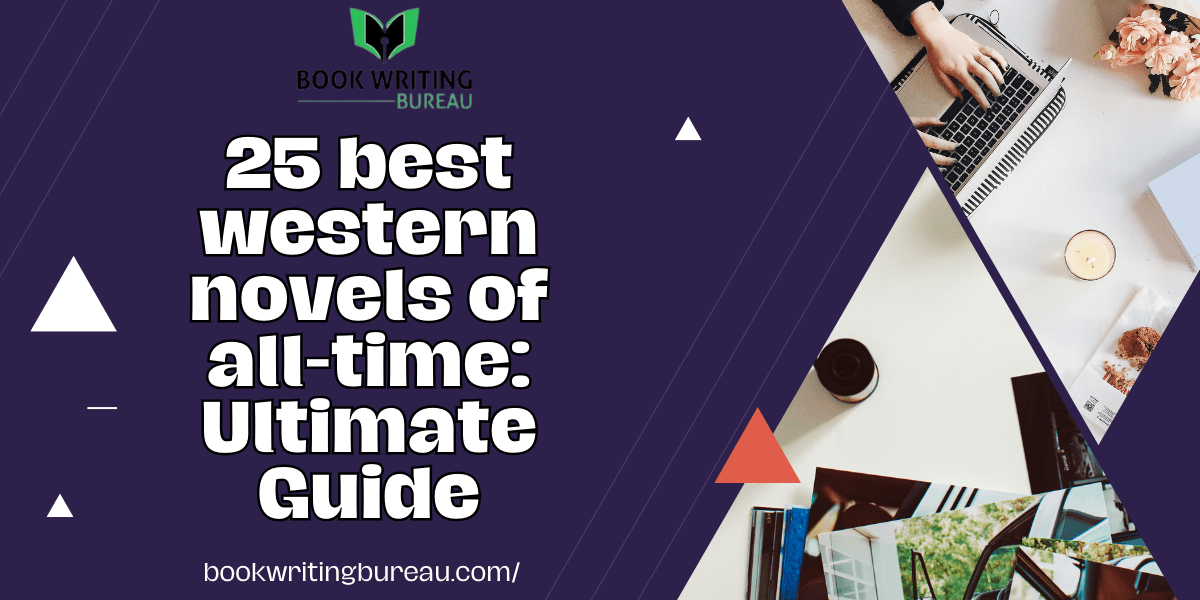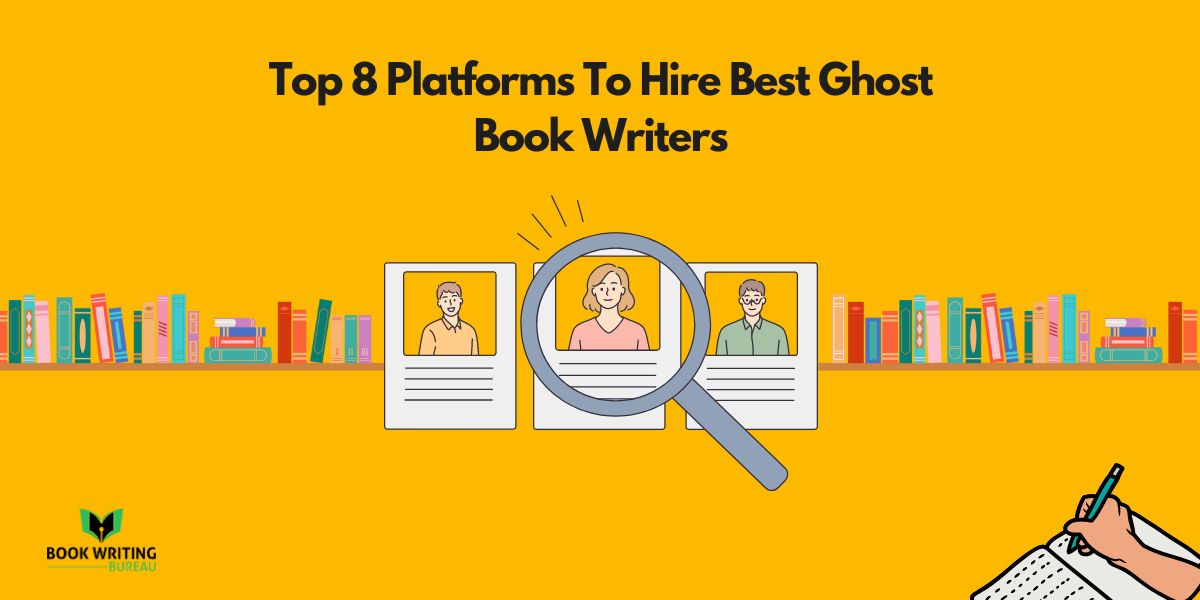Printing
Access the full article via audio playback.
Printers are essential in both homes and offices, providing a tangible format for our digital documents and memories. However, encountering the frustrating issue of your printer producing blank pages can halt your productivity.
There are different reasons why my printer prints blank pages; once you are fully aware, it’s easier to resolve. Whether you’re dealing with a laserjet or inkjet printer, all your questions are answered here.
Common Causes- Why Is My Printer Printing Blank Pages
1. Ink or Toner Depletion
Your printer’s primary function is to transfer ink or toner onto paper to produce clear and vibrant prints. If you notice your prints becoming faint or completely blank, your ink or toner cartridges are likely running low. Ensure you regularly check your printer’s ink levels to avoid this common issue.
2. Clogged Print Heads
Over time, print heads can become clogged with dried ink or debris, leading to inconsistent ink distribution and blank pages. However, find custom book printing services or consult your printer’s manual for instructions on properly cleaning the print heads.
3. Driver and Software Problems
Outdated or incompatible printer drivers can also lead to blank page printing when printing an eBook. It’s essential to keep your printer drivers up-to-date and ensure they’re compatible with your operating system. Additionally, corrupted printer software can contribute to printing issues. Uninstall and reinstall the printer software to resolve this.
4. Paper Feed Issues
Improper paper feeding can cause the printer to pull in more than one sheet at a time, leading to blank pages. Ensure you understand why my printer is printing blank pages, and then go for alternatives. Also, load the paper properly and adjust the paper guides to prevent problems.
5. Faulty Connection or Cable
A loose or damaged connection between your computer and printer can disrupt data transfer, resulting in blank pages. Check all cables and connections to ensure they are secure and functioning correctly.
Effective Solutions for Blank Page Printing
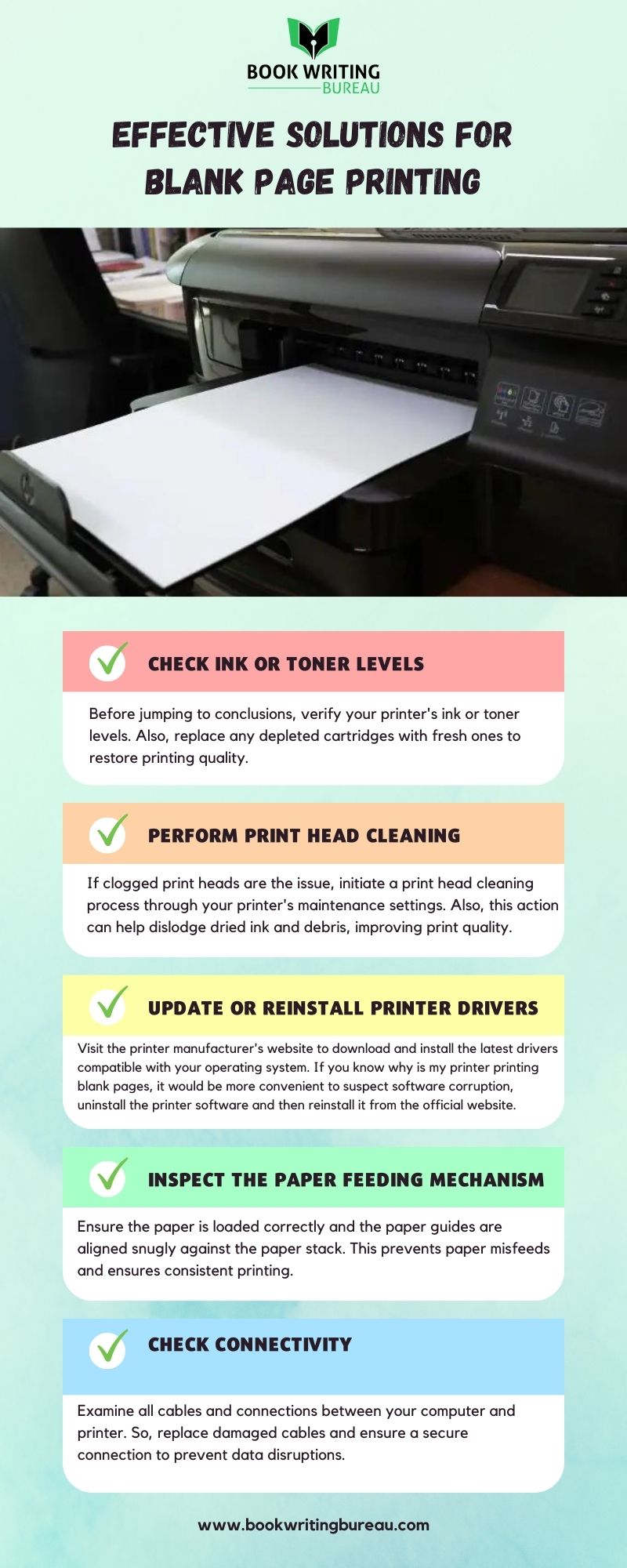
1. Check Ink or Toner Levels
Before jumping to conclusions, verify your printer’s ink or toner levels. Also, replace any depleted cartridges with fresh ones to restore printing quality.
2. Perform Print Head Cleaning
If clogged print heads are the issue, initiate a print head cleaning process through your printer’s maintenance settings. Also, this action can help dislodge dried ink and debris, improving print quality.
3. Update or Reinstall Printer Drivers
Visit the printer manufacturer’s website to download and install the latest drivers compatible with your operating system. If you know why is my printer printing blank pages, it would be more convenient to suspect software corruption, uninstall the printer software, and then reinstall it from the official website.
4. Inspect the Paper Feeding Mechanism
Ensure the paper is loaded correctly and the paper guides are aligned snugly against the paper stack. This prevents paper misfeeds and ensures consistent printing.
5. Check Connectivity
Examine all cables and connections between your computer and printer. So, replace damaged cables and ensure a secure connection to prevent data disruptions.
6. Perform a Test Print
After implementing the above solutions, perform a test print to check if the issue has been resolved. If you still don’t know why is my printer printing blank pages, you will encounter blank pages. Consider seeking professional assistance.
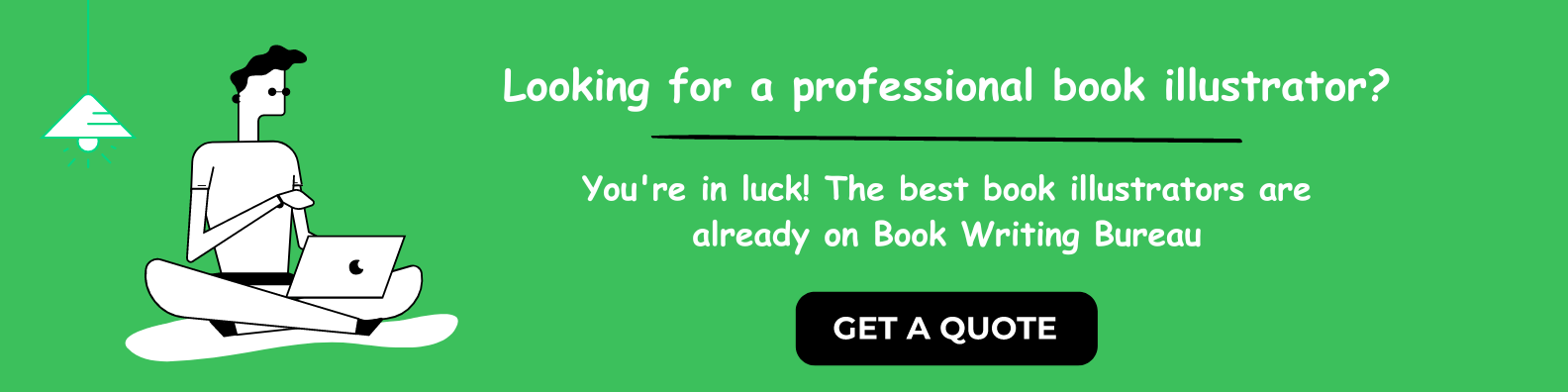
Preventing Blank Page Printing in the Future
1. Regular Maintenance
Incorporate regular maintenance routines into your printer usage. Clean print heads, check ink levels, and ensure proper paper loading to prevent future printing issues.
2. Quality Paper and Storage
Once you know why my printer is printing blank pages, try to invest in high-quality printer paper. Store it in a cool, dry place to prevent moisture absorption and paper curling, which can lead to printing problems.
3. Software Updates
Regularly update your printer’s software and firmware to benefit from performance enhancements and bug fixes.
4. Use Genuine Cartridges
Option for genuine ink or toner cartridges from the printer manufacturer to ensure optimal printing quality and prevent potential compatibility issues.
Elevating Your Printing Experience
In our increasingly digital world, printers remain indispensable for transforming digital files into tangible documents. However, the frustration of encountering subpar print quality can hinder your ability to effectively communicate your ideas.
This comprehensive guide dives into strategies beyond mere troubleshooting, offering expert tips to make money with 3D printing and produce impressive results each time. From optimizing your printer settings to choosing the right paper, below are all the guidelines you need:
Fine-Tuning Printer Settings for Superb Quality
Resolution Settings Matter
When it comes to print quality, resolution settings play a pivotal role. Adjust your printer settings to a higher resolution for sharper and more detailed prints. Remember that higher resolution might result in slightly slower printing speeds, but the result will be well worth the wait.
Paper Type Selection
Your choice of paper significantly impacts print quality. Opt for a paper specifically designed for your printer type, whether inkjet or laser. Also, coated and heavyweight papers can enhance color vibrancy and prevent ink absorption, resulting in professional-looking prints.
Color Calibration
Regularly calibrate your printer’s color settings to ensure accurate color reproduction. Also, many printers offer built-in calibration tools, or you can use third-party software for precise color adjustments.
Print Preview
Take advantage of the collating for printing feature to review how your document will appear on paper before committing to a print. This allows you to make any necessary adjustments to text size, layout, and formatting, ensuring optimal results.
Selecting the Perfect Paper for Your Prints
Understanding Paper Weight
Paper weight, measured in GSM (grams per square meter), affects your prints’ overall feel and durability. A weight of 80-100 GSM is suitable for standard documents, while heavier weights are ideal for brochures, photos, and presentations.
Coated vs. Uncoated Paper
Coated paper has a smooth finish that prevents ink from being absorbed quickly, resulting in sharper images and vibrant colors. On the other hand, Uncoated paper offers a more natural texture and is suitable for documents with lots of text.
Specialty Papers for Impactful Prints
Consider specialty papers such as glossy, matte, or textured options for special projects. The glossy paper enhances color saturation and is perfect for photos, while matte paper provides a sophisticated look for documents and presentations.
Advanced Techniques for Print Optimization
Utilize Color Profiles
Color profiles are essential for achieving accurate color representation. Choose the appropriate color profile for your printer, paper, and intended output to ensure consistent and realistic colors.
Half-Toning for Grayscale Images
When printing grayscale images, consider using half-toning techniques. Also, this process converts continuous tones into patterns of dots, creating smoother transitions between shades of gray.
Overcoming Banding Issues
Banding, or visible lines in prints, can be caused by various factors. This can be one of the reasons why is my printer printing blank pages. Adjust your printer’s settings to enable color smoothing or high-quality printing mode to reduce or eliminate banding.
Maintaining Pristine Print Quality
Regular Cleaning and Maintenance
A well-maintained car performs better, but a clean printer produces superior prints. Clean the print heads, rollers, and other internal components regularly to prevent dust and debris buildup.
Consistent Usage
Printers perform optimally when used regularly. If your printer sits idle for extended periods, the ink or toner may dry up and affect print quality. Therefore, print a test page or small document at least once a week to keep the ink flowing smoothly.
Environmental Considerations
Place your printer in an environment with controlled temperature and humidity levels. Extreme variations can impact print quality and lead to paper jams.
FAQs
How can I improve the print quality of my printer?
Achieving optimal print quality involves a combination of factors. Start by adjusting your printer’s resolution settings to a higher level, selecting the appropriate paper type, and calibrating color settings. Regular maintenance and cleaning of the printer’s components are also essential.
What role does paper selection play in print quality?
Paper selection is crucial for achieving desired print results. The type of paper—coated, uncoated, glossy, or matte—impacts color vibrancy and ink absorption. Choosing the right paper weight and texture for your project contributes to superior print quality.
How do I calibrate my printer’s color settings?
Most New York book printers offer built-in color calibration tools. Refer to your printer’s manual for instructions on accessing and using these tools. Alternatively, you can use third-party software designed for color calibration to achieve accurate and consistent color representation.
What is a print preview, and why is it important?
Print preview allows you to see how your document will appear on paper before printing. It helps you identify any layout or formatting issues and make adjustments accordingly. Print preview ensures you achieve the desired print output and prevents waste of paper and ink.
What are color profiles, and how do they impact print quality?
Color profiles define how colors are represented and reproduced on your prints. Printers, papers, and environments require specific color profiles for accurate reproduction. Using the correct color profile ensures consistent and realistic color output.
How can I address banding issues in my prints?
Banding, or visible lines in prints, can be reduced by enabling color smoothing or using the high-quality printing mode in your printer settings. Additionally, ensure that you’re using high-quality paper and that your printer’s components are clean and well-maintained.
Conclusion:
Encountering blank page printing can be a frustrating experience, but with the right knowledge and troubleshooting steps, you can swiftly resolve the issue. You can enjoy seamless and high-quality printing once again by addressing common causes such as ink depletion, clogged print heads, software problems, and paper feed issues.
Regular maintenance and using genuine supplies are key to preventing future printing hiccups. With these solutions at your disposal, your printer will produce flawless prints in no time.